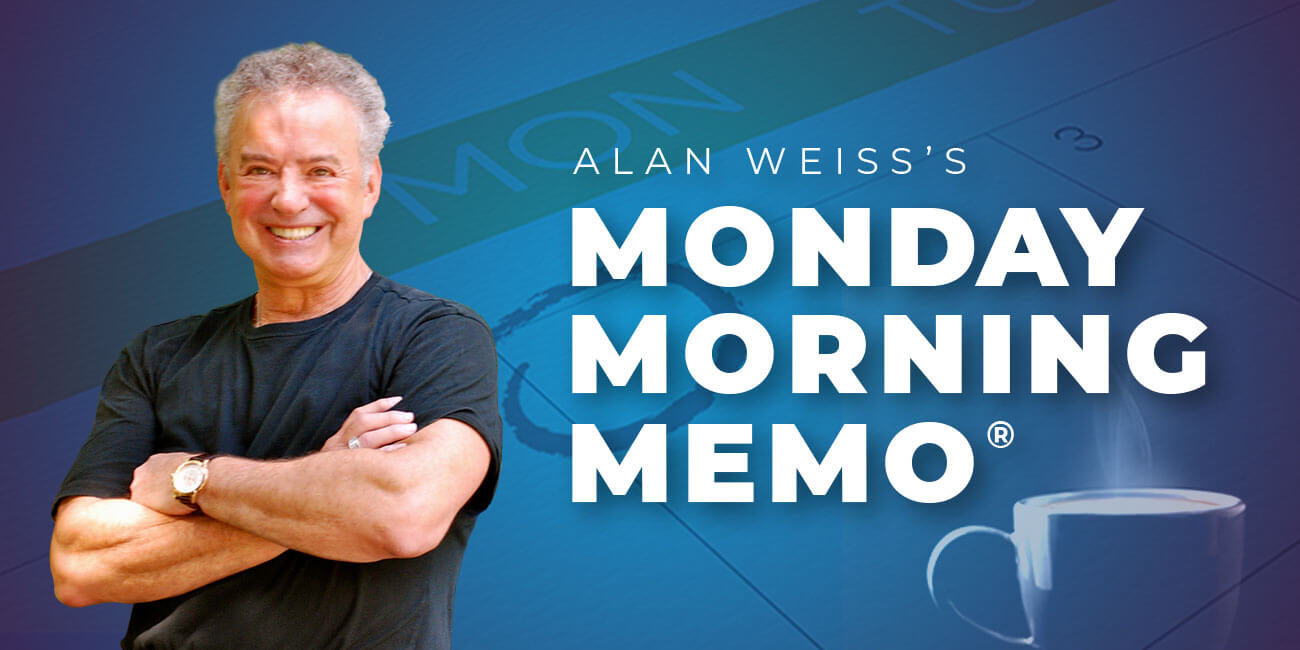LinkedIn Password and Two Step Verification
After the massive 2012 data breach at LinkedIn, and subsequent releases of that data, here’s what you need to do to keep your LinkedIn account protected:
1) Change your LinkedIn Password
(If passwords have been leaked, or some variant of them, then it’s worth changing your password now to make your old password unusable)
- Follow this link (to open LinkedIn and go to the “Privacy and Settings” Page).
- Type in your current password, then input a new password. Make it at least 14 characters long and not easily guessable, and ideally use a password manager like Lastpass to help create and store your new password.
- Press Save.
2) Add Two-Step Verification
(Two Step verification sends you an SMS with a unique pin number each time you want to log on to LinkedIn. This ensures you’d need both your password (something you know) and your mobile phone (something you have) to log on to LinkedIn (i.e. Two Factor authentication).
- Add a phone number to LinkedIn (or if you’ve previously done this, skip to step 9
- Follow this link (to add a phone number to your LinkedIn account in “Account: Basic” page)
- You’ll need to specify what country you’re in and your mobile phone number for the system to be able to send you SMS pin codes for logging in.
- Click “Send Code” and then re-enter your LinkedIn password (the new one you should have created earlier)
- Click “Done” and wait for your SMS from LinkedIn
- The SMS message will read like this: “Your LinkedIn verification code is 123456.“
- Enter that verification pin code into the box back on the website and click “Verify”.
Input Your SMS Verification Code
- If that was successful you’ll see your mobile phone number listed in the phone numbers section on LinkedIn, as per the picture below:
Phone Number Successfully Added
- Follow this link to enable Two Step Verification at “Privacy & Settings > Security”
Click to Enable Two Step Verification (by SMS)
- Click in this box and then click “Turn On”
- Enter your password and click “Done”
- You’ll receive another SMS message pin code. Input that back on the website and click “Verify”.
Complete the 2 Step Verification Setup
- Two Step Verification is now complete. You should see something like this below:
Two Factor Verification Complete
- YOU’RE ALL DONE!! Now when you log on to LinkedIn you will be sent an SMS pin code to your phone to log in with along with your password.